|
Easy To
Learn And Easy To Use!
Within minutes
of installing Home Plan Pro, you can begin making drawings. While
this little demo is not interactive, we hope it gives you a feeling
of just how easy it is to learn and to use this program.
|

 |
To draw a
wall . . .
|
  To
add a window . . . To
add a window . . .
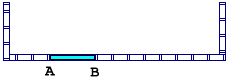
  To
add a door . . . To
add a door . . .
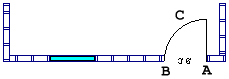
  To
insert a dimension . . . To
insert a dimension . . .
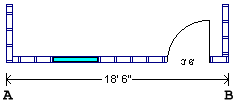
Interior walls
can be added. And all manner of detail, including cabinetry. Select
from hundreds of pre-drawn figures to represent furniture, bathroom
and kitchen fixtures, and so forth. Further, save parts of what you
draw for use later or in other drawings.
Elevations
can be drawn
with equal ease.
  One
way to begin is to click on the Framing tool. One
way to begin is to click on the Framing tool.
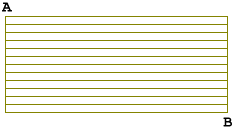
  To
add a foundation, click on the Fill tool. To
add a foundation, click on the Fill tool.
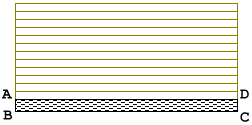
  To
insert a window, click on the Figures tool. To
insert a window, click on the Figures tool.
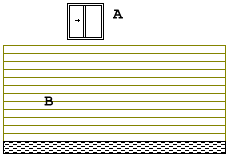
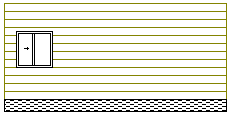
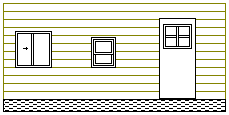
There are a
host of options not shown above, but we hope this gives you something
of the feel of the program. Elevations for all sides of the plan can
be drawn. And the roof. Framing details are a snap. You can even add
figures of plantings, the beginnings of your landscaping plan.
Home Plan Pro
is remarkably easy to learn and to use. Download
your copy right now and see for yourself.
Home Design
Software Program |
CAD Drafting
Software | 3d
Home Design Software
[Download]
[Features]
[Order]
[Demo Lite]
[Q & As]
[Who_Needs_HPP?]
[Kudos]
[Feedback]
[About_Us]
[Affiliates]
[Site_Map]
[Home]
Check out other fine software
at homeplansoftware.Com
Home Plan
Software, 8437 Center Street,
Mokelumne
Hill, CA 95245, 209-286-8011
Copyright
© 1992-2014 Home Plan Software; All Rights Reserved |